Accurate Input Excercise and Review
- LESSON 1-1X-Y CO-ORDINATE SYSTEM, INPUTTING POINTS, AUTOCAD SCREEN, BASIC TERMINOLOGY
- LESSON 1-2ASSIGNMENT 1 INTRO TO DRAWING / MODIFYING COMMANDS
- LESSON 1-3MORE MODIFYING COMMANDS / OBJECT SNAPS (TRIM EXTEND OFFSET)
- LESSON 1-4ASSIGNMENT 3 ACCURATE INPUT
- LESSON 1-5SELECTION SETS
- LESSON 1-6ASSIGNMENT 4 MODIFYING COMMANDS (MOVE COPY STRETCH MIRROR)
- LESSON 1-7ASSIGNMENT 5 MODIFYING COMMANDS (ROTATE FILLET CHAMFER ARRAY)
- LESSON 1-8ASSIGNMENT 6 (LAYERS DIMENSIONS TEXT SCALE)
- LESSON 1-9DIRECT DISTANCE ENTRY AND OBJECT TRACKING
- LESSON 1-10CHANGING THE PROPERTIES OF OBJECTS
- LESSON 1-11ZOOMING AND PANNING AROUND A DRAWING
- LESSON 1-12ORTHOGRAPHIC PROJECTION
- LESSON 1-13SECTION VIEWS
- QUIZ FOR LEVEL 1 - 46 QUESTIONS
Topics covered in this Lesson:
Review and practice of accurate input
Now it's time to see if you were paying attention in the first lesson. In this lesson you will complete a drawing that will test your knowledge of drawing accurately using different types of precision input. Clients expect 100% accurate drawings from YOU. It is up to the YOU to ensure that YOU have the ability to draw quickly and accurately. There is no room for error when drafting, as you need to read accurately, transfer the numbers to AutoCAD accurately and draw accurately. It is the job of this exercise to help you learn to draw accurately - speed will come only through practice.
You can download the DWG file HERE and view the image HERE
Print the file out and try to reproduce it. Start at the bottom left corner (1,1). Use the drawing tools you have learned in the previous lessons. You will have to use a combination of absolute, relative, and polar coordinate input.
Open AutoCAD and set up the drawing as you have for the previous assignments using a template.
Complete the assignment by drawing it accurately using the dimensions provided.
If you make an error along the way, remember that you can use your ENDPOINT Osnap to begin where you left off.
Save your drawing as Assignment_3.dwg.
Print your drawing using the guidelines given in the previous assignments.
The following is a list of all the commands required to complete Assignment 3. If your results are different than the sample drawing file, check your input against these. Press the F2 key to see your input. (Press F2 to close the text screen).
NOTE: If you are using AutoCAD R14 (or earlier), your command line may look different, but
the input will still be the same. Remember to press
Command: L LINE From point: 1,1
Specify next point or [Undo]: 4.1,1
Specify next point or [Undo]: 4.5,2.2
Specify next point or [Close/Undo]: @2.3,0
Specify next point or [Close/Undo]: @1.4<30 ,
Specify next point or [Close/Undo]: @0,2.1
Specify next point or [Close/Undo]: @1.6<120
Specify next point or [Close/Undo]: @-1.3,0
Specify next point or [Close/Undo]: @0,-1.4
Specify next point or [Close/Undo]: @2.2<135
Specify next point or [Close/Undo]: @-1,0
Specify next point or [Close/Undo]: @1.5<225
Specify next point or [Close/Undo]: @-1,0
Specify next point or [Close/Undo]: @2.3<-60
Specify next point or [Close/Undo]: 1,1
Video: Assignment 3
As mentioned earlier, AutoCAD is accurate. It is up to the user to ensure that they give the proper input to make sure that the drawing is accurate. It can be extremely costly to make mistakes with what seem to be 'minor' errors in accuracy.
By this point in the tutorials, you should able to do the above drawing without referencing other materials. If this isn't the case, you should review the previous lessons. Here are two more practice exercises to work on your input and drawing skills.
Extra Practice: Copy this drawing - extra_005.gif
Video: Exercise 5
Video: Exercise 6
You Scored:

Fun fact: Autodesk was founded by computer programmer John Walker in 1982 and has been at the forefront of developing new software products since its inception
Please support
MyCADsite.com
Give a donation!
Donate
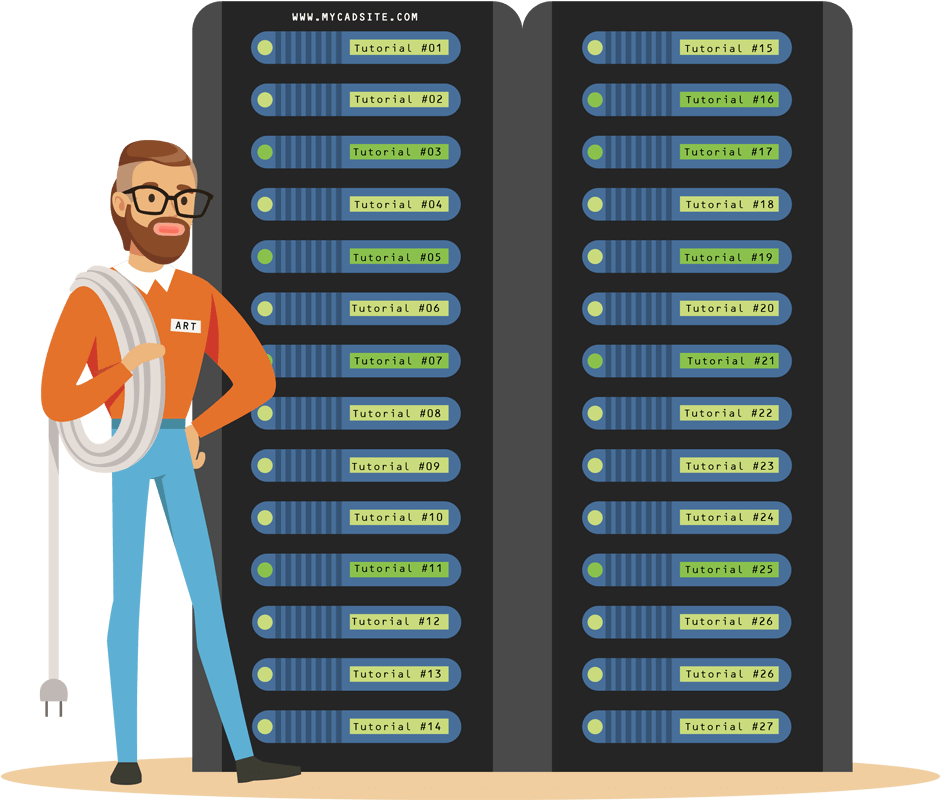
- To cover this months server costs
- Exceeding amounts will go to creating new content
- Even a penny will help
Did you like the lesson? ❤️
